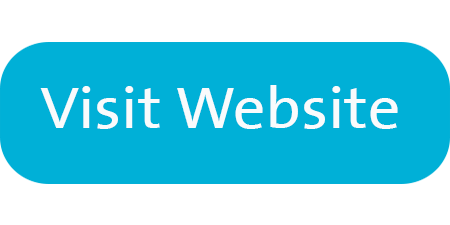Kahoot
 Kahoot is an online platform as well as a mobile app that allows you to create quizzes for students and/or have students 13 and over create their own to challenge their classmates. You can use this to create a poll to gather opinions as well. A fun way to learn and review!
Kahoot is an online platform as well as a mobile app that allows you to create quizzes for students and/or have students 13 and over create their own to challenge their classmates. You can use this to create a poll to gather opinions as well. A fun way to learn and review!
TOOLS & FEATURES
- Create content-specific material.
- Students 13 and over can demonstrate learning by creating their own quiz.
- Search amongst the many quizzes already online in the "Discover" section.
- Quizzes that are already online can be duplicated and adapted for your own needs.
- Quizzes can be as short or long if you'd like.
- Use pictures and/or true/false for younger students.
- Connects directly to Microsoft Teams.
BEST PRACTICE USE
Students Over 13: CAN create an account using the SD72 Microsoft Account with informed consent.
Informed Consent PPT.pptx
Students Under 13: CAN NOT create an account - CLASS CODE must be created.
For Teachers:
Creating a Kahoot
- Click here to go to Kahoot. Sign up or login using the SD72 Microsoft email and password.
- Create a Kahoot to share with your students. Create your own OR an existing one from the Content Page.
- Once created, you can "Play" with your students. Select "Teach" (live game played together) or "Assign" (learners access on own for self-paced learning)
- For "Teach" select game options THEN click to access PIN.
- Students access PIN from mobile app or www.kahoot.it
- You will then get a notification that your Kahoot is ready and there may be some suggestions on how to improve it there as well.
Keep up to date with Kahoot's Educational News Blog
For Students:
Students Accessing Code:
- Go to Kahoot.it
- Type in the PIN code your teacher has enabled.
- Create an avatar name.
*Note: Up to 100 students can play with a teacher using the free account.
The teacher will now get a link or a challenge pin to share with students. This can be shared directly to Microsoft Teams if you are using it with your class.
OTHER INFORMATION
Users, please note this resource:
- stores data in a server outside of Canada.
- collects personal information (SD72 Microsoft email and name).
- collects computer information (IP address and location).