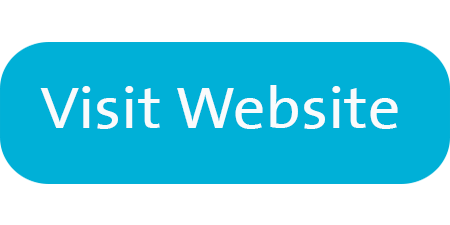Flip Grid
 Create audio or video recordings, post them to a grid, and receive video responses from your students
Create audio or video recordings, post them to a grid, and receive video responses from your students
TOOLS & FEATURES
- immersive reader is built in to allow text to be read aloud
- allows user to control privacy settings
- students can hide their faces with fun emojis & use cool tools such as the whiteboard, text, sticky notes, stickers
- allows private feedback to students' responses via email or Flipgrid
- schedule grids to be hidden until ready to be shared
- allows collaboration with other educators
- notification is received when there's a response
- Flipgrid AR codes are basically QR codes that show a Flipgrid video when scanned
BEST PRACTICE USE
Students Over 13: Students can access the JOIN CODE directly from Teams or a link. However, because it includes PII (face from camera), Parental Consent, as well as informed consent, MUST be provided.
Informed Consent PPT.pptx
Students Under 13: Students MUST have Parental Consent (even just using class code) due to the possibility of showing Identifiable Information (face from camera).
For Teachers:
Creating a Flip Grid Topic
- Click here to go to Flipgrid and click Login.
- Login with Microsoft using your SD72 Microsoft email address and password.
- Create your project to share with your students.
- Use existing from the "Discover" tab OR create your own.
- Share the flip code with your students. This can be added as a TAB in Teams OR as a link on a website.
See Flip Grid's Start-Up Guide for helpful information and resources.
For Students:
- Access the direct code from the Class Team.
- Enter the flip code.
OTHER INFORMATION
Users, please note this resource:
- stores data in a server outside of Canada AND because it displays student's faces - ALL students MUST have consent (parental or self) (even if just accessed using a code).
- collects personal information (user name and SD72 Microsoft email address, face).
- collects computer information (IP address and location).