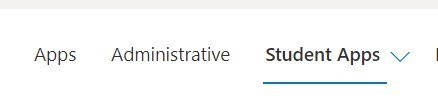Notes on Translation The electronic translation service is hosted by Google Translate. The quality of the translation will vary in some of the languages offered by Google. Google Translate is a free service and currently offers translation in over 50 languages, although an impressive number, this does not capture all languages or dialects. The basic translation’s goal is to capture the general intention of the original English material.
The Cobb County School District does not guarantee the quality, accuracy or completeness of any translated information. Before you act on translated information, the District encourages you to confirm any facts that are important to you and affect any decisions you may make.
The Cobb County School District is committed to parent, family and community engagement, and it is our hope that by providing this tool on our website that we are making our information more accessible to families whose first language is not English and thereby enabling better engagement in public education.
.jpg)
 Microsoft My Applications Page
Microsoft My Applications Page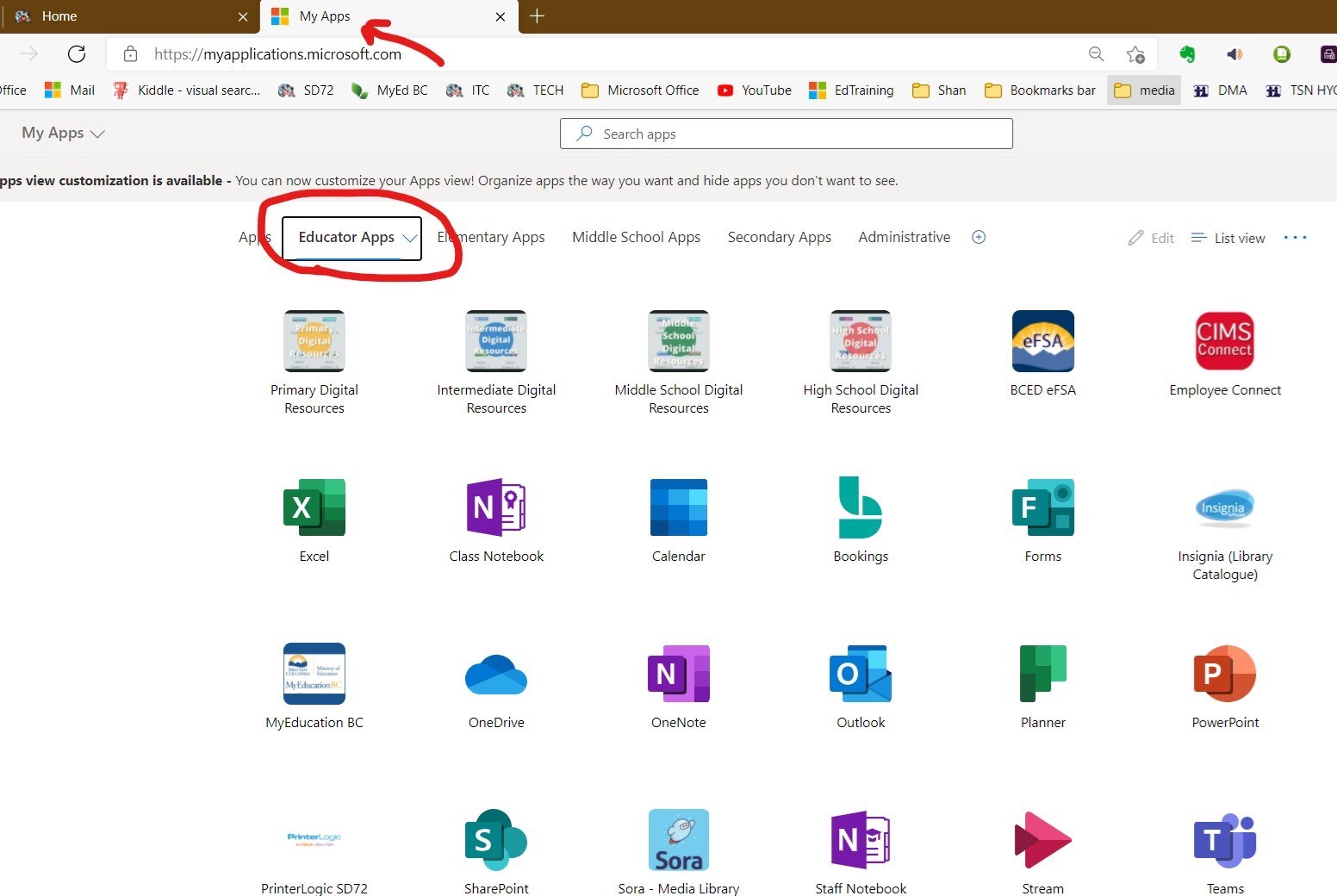
 Customizing Your App Screen
Customizing Your App Screen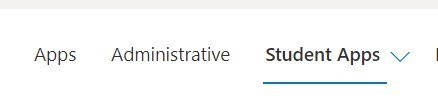

 Microsoft My Applications Page
Microsoft My Applications Page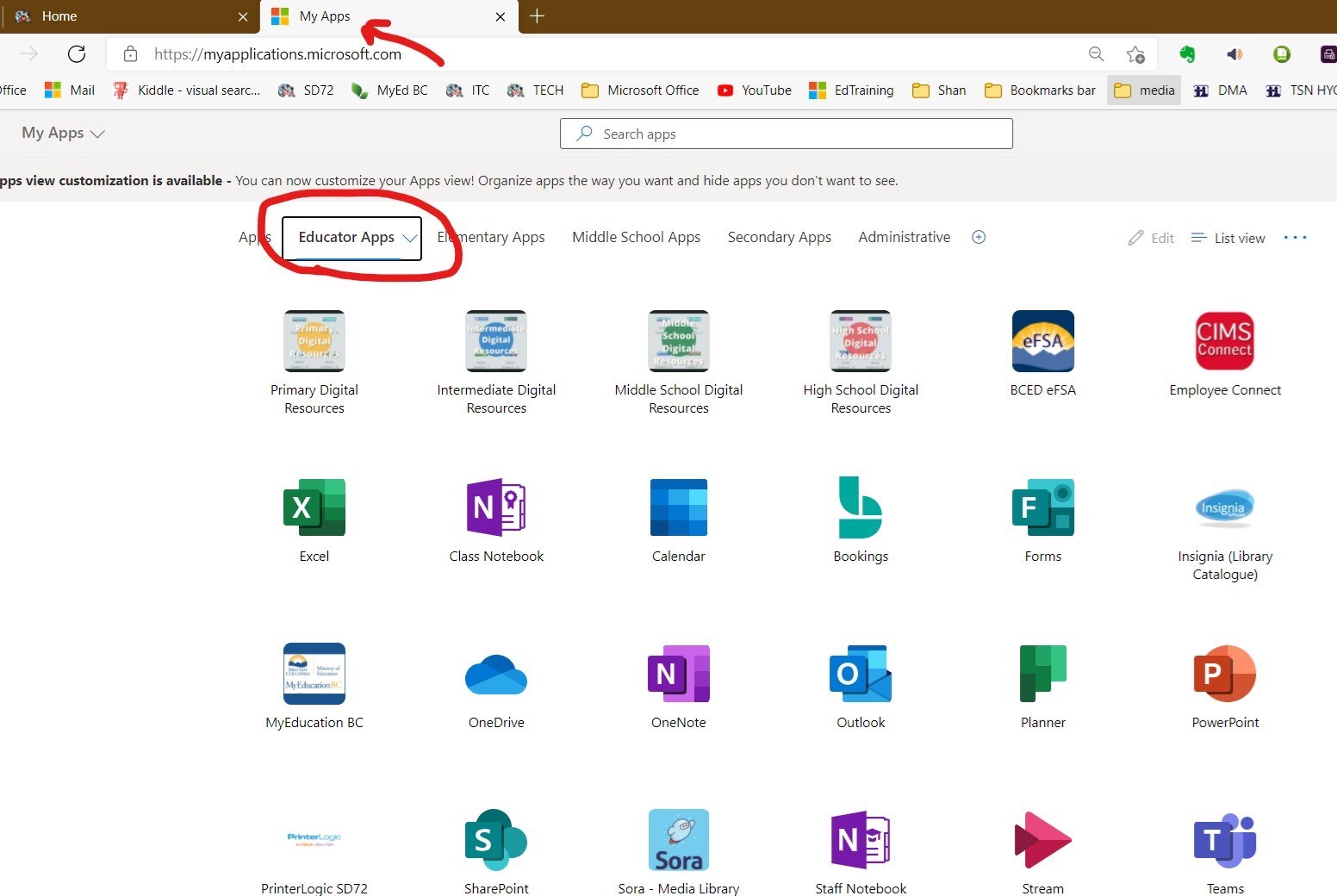
 Customizing Your App Screen
Customizing Your App Screen